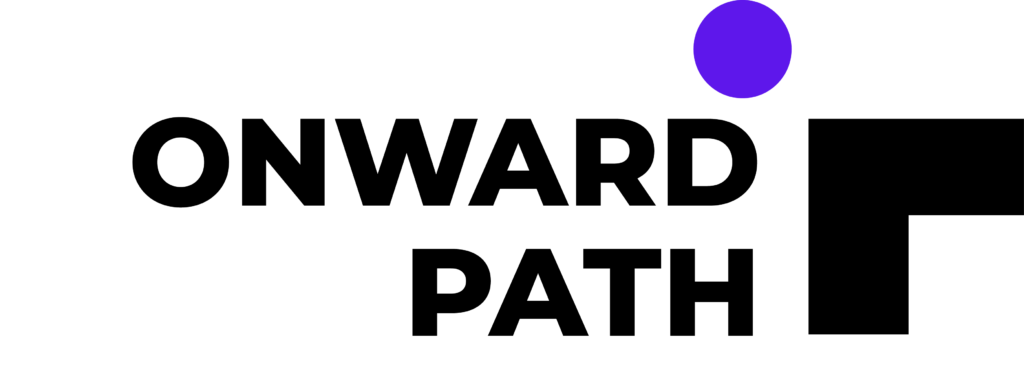This post describes how to setup WebCenter Content Dynamic Converter in 5 minutes.
Dynamic Converter allows users to check-in MS Word (and a range of other file formats) in to Content Server and view the same in HTML format. All images in the MS-Word document are automatically checked-in to Content Server also. The conversion from MS-Word to HTML happens dynamically in real-time when users access the document. This feature is useful if your users are more convenient using MS Office tools and would like to publish documents to be viewed in HTML format for example from a website or portal. Dynamic Converter is an out-of-the box component available in WebCenter Content and does not require the install of any additional server or component.
Login to Content Server as weblogic.
Ensure Dynamic Converter component is enabled.
Click Administration > Dynamic Converter Admin > Configuration Settings
Under Conversion Formats, scroll down and select Microsoft Word 2007 Document and click Update button in the bottom of the page.
Create a new HTML Conversion Template:
Administration > Dynamic Converter Admin > Create New Template
Create Template Selection Rule:
Content Server > Administration > Dynamic Conversion > Template Selection Rules
Check-in a MS Word document in to the content server and note down the Content ID. Test Dynamic Conversion by accessing the document with the following URL:
http://<hostname>:<port>/dc/<content_id>